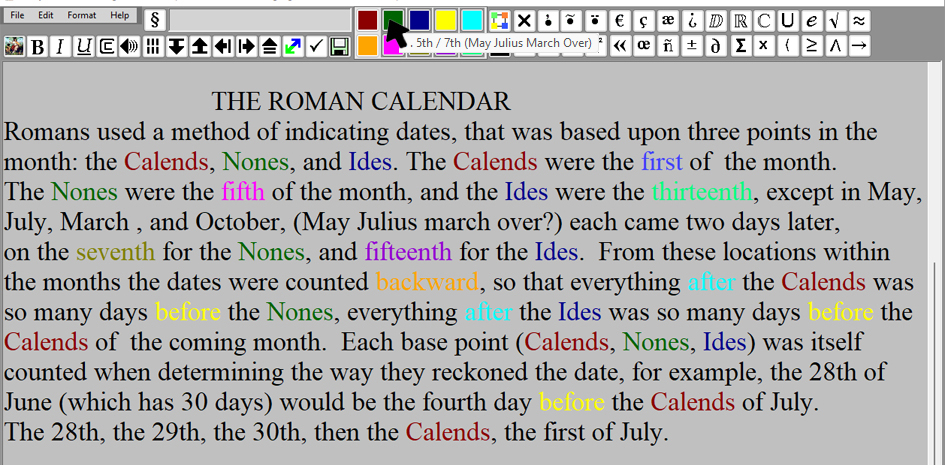What can Tachufind do for you?
- In short, Tachufind speeds up the learning process.
- Tachufind now includes optical character recognition.
- Color or highlight text by selecting the text and clicking a color button.
- Create custom quizzes for self-study with colored text and pictures.
- Study only what you do not know, not what you do know.
- Color text using search-color-replace.
- Return to previous places you have edited with the click of a button.
- Do search-replace within a selected, marked-off area of text.
- Find the first occurrence of a word in the text with a button click.
- Find the last occurrence of a word in the text with a button click.
- Search from cursor location either forward or backward.
- Create sections, and retrieve them in a separate window by section number.
- Create charts, and then retrieve them by section number, chart number.
- Append one quiz to another quiz.
- Add diacritic symbols common to many languages, including Ancient Greek and Latin
- Change selected text between UPPER and lower case, simply by clicking a button
- You can use English language mode, and add Latin, Spanish, French, Italian characters.
- In Greek language mode, you can add many Ancient Greek character modifications.
Screenshots
Want more details? Read on . . .
Supported languages. Tachufind supports a wide variety of Greek special characters. In order to make use of them you must have installed the Greek language on Windows 10, look specifically for "Greek (Greece)". Additionally,
you will want to avoid changing the font from the default Times New Roman, as it could change the outcome, some fonts
do not even support anything beyond English! Supported languages are English, Russian, Greek, Latin, Spanish, French, Italian. I have tried Arabic, but not tested it completely. I have a screenshot on the Main Window tutorial that shows
how I have the languages set up. See
Microsoft's Windows 10 add languages
page for how to add them.
Tachufind was created in 2009, and was initially created to solve a problem -
How can we improve the speed of learning? For example, you want to learn a complex
language, that has endings of words that change, some even have beginnings of words
that change. How will you do it? Another example, you are discussing hot political
issues, you have a document that stores all your information, but you need a way to
quickly reference this information that contains sources, quotations, definitions,
important points. Tachufind can help you find this information that you have
collected. Another example, you are studying a complex topic and you need to have a
way of reminding yourself the meanings of words, etc., within the document. Maybe
it is instructions for a process that you need to learn quickly. You can emphasize
all the important words or phrases, with the click of a button. Suppose you need to
learn definitions, which are usually a true key to passing an exam. You can create
a question and answer quiz that lets you rapidly practice for the real thing.
If you are intent upon learning the grammar of a foreign language, you can color
words or their suffixes and prefixes, and provide the a way to recall the meanings,
without openly displaying it within the text. After coloring the parts of the grammar,
you can either hold our mouse over the color button, and see the note that we entered
for that particular word, or, alternatively, we can add a key for it that has the same
colors below it, underneath the paragraph.
For an easy example, if you want to just color certain words, you can select them, then
click a color button, and the selected text is colored the same color as the button you
clicked:
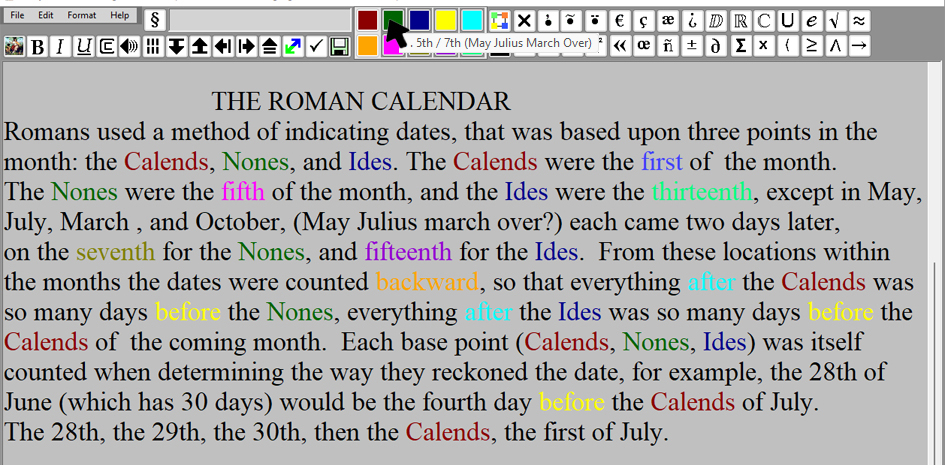
This result can also be done by the same type of search - replace that you can do with
normal text, but changing text color. Additionally you can add notes that you will see
if you hold your mouse over the button with the same color, or add a key below the paragraph.
To see more, go to:
the Main Window Tutorial
the Color Window Tutorial
or Quiz Window Tutorial