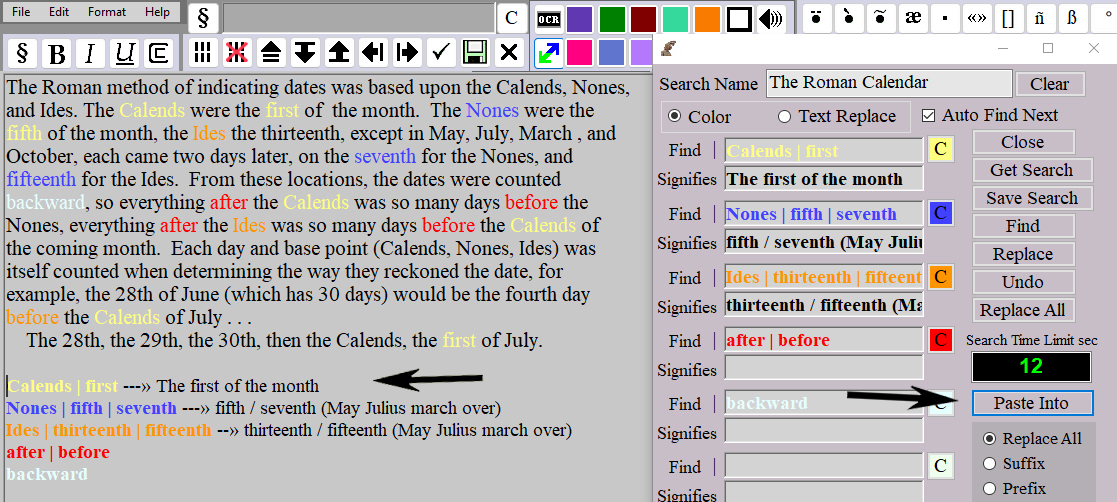Paste Into, Tool Tips, and the Pipe Symbol
If you look at the image below, you will notice that there is a vertical line
(normally referred to as a pipe symbol) between the words in
the yellow text box. You can put more than one entry in each text box,
as long as you separate them with this
pipe symbol. To insert the pipe
symbol, click on the pipe symbol that is just to the left of the text box
after entering a word. All of the words entered will then be changed to
that color when you do the find-color-replace, as you see in the text.
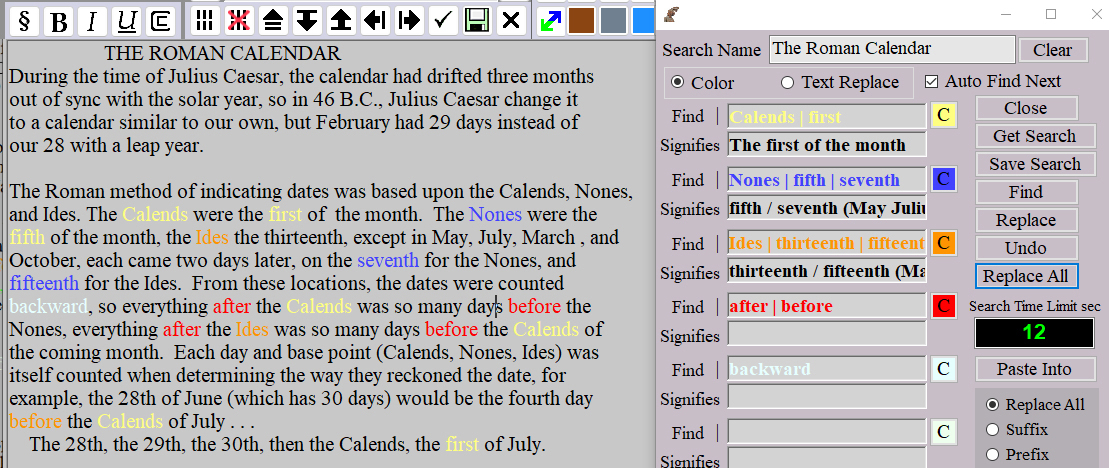
There are two ways you can keep annotative reminders of the what each color stands for.
1. Tool Tips
2. Paste Into
With
Tool Tips, when you fill out the search, you add your annotations to the
text box below the color box . . . all you have to do after completing the
search then is to hover your mouse cursor over the box for the color you
added the note to, and you will see your annotation pop up, as in the image
below, you see "fifth / seventh (May Julius march over)"
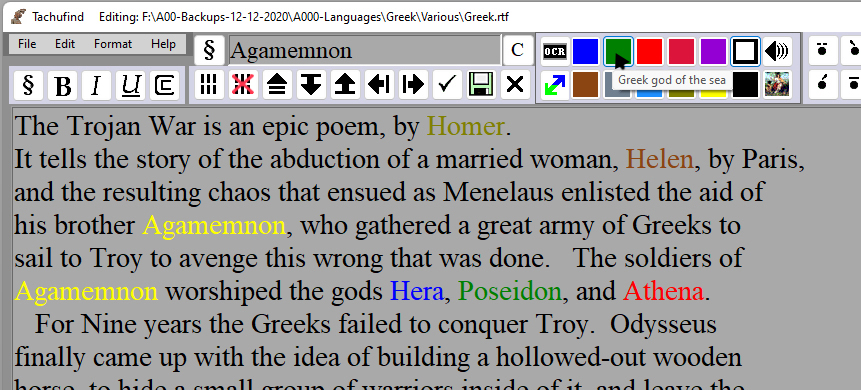
To us the
Paste Into button, click in the main text box at the point you
want the annotation to show, and then click the Paste Into button in the
color window as you see on the left, surrounded by blue and pointed out
with a black arrow. It will then paste in a key with the notes for each
color. You can see the result at the bottom of the main text box.
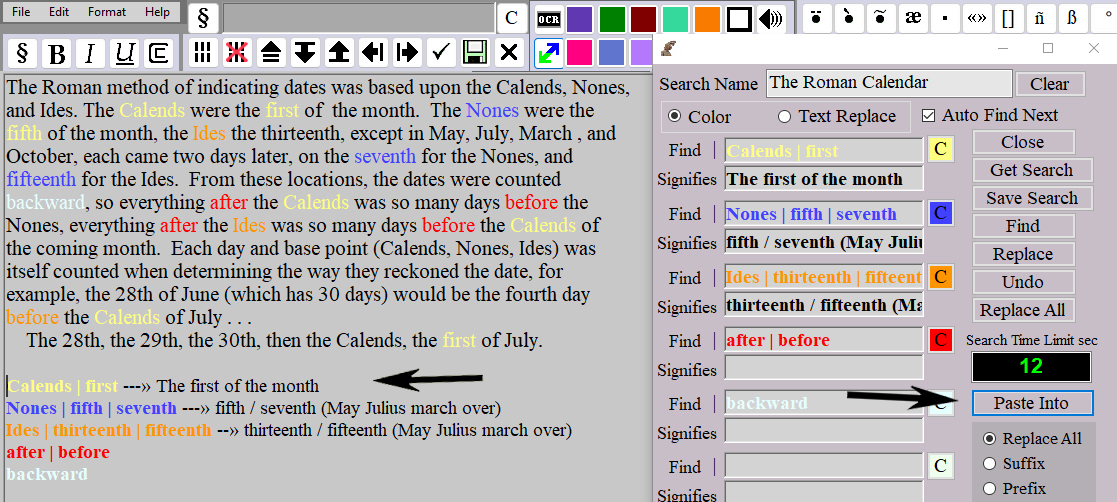
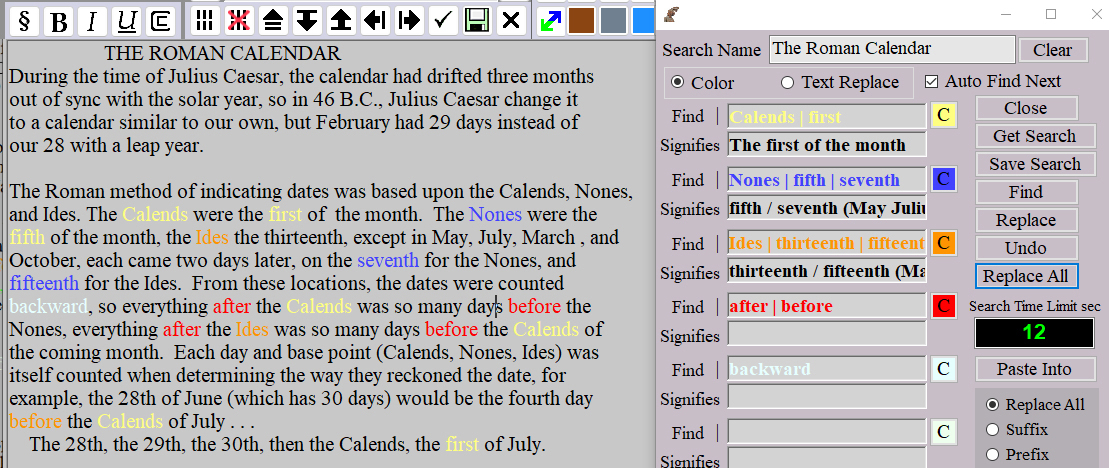 There are two ways you can keep annotative reminders of the what each color stands for.
1. Tool Tips
2. Paste Into
With Tool Tips, when you fill out the search, you add your annotations to the
text box below the color box . . . all you have to do after completing the
search then is to hover your mouse cursor over the box for the color you
added the note to, and you will see your annotation pop up, as in the image
below, you see "fifth / seventh (May Julius march over)"
There are two ways you can keep annotative reminders of the what each color stands for.
1. Tool Tips
2. Paste Into
With Tool Tips, when you fill out the search, you add your annotations to the
text box below the color box . . . all you have to do after completing the
search then is to hover your mouse cursor over the box for the color you
added the note to, and you will see your annotation pop up, as in the image
below, you see "fifth / seventh (May Julius march over)"
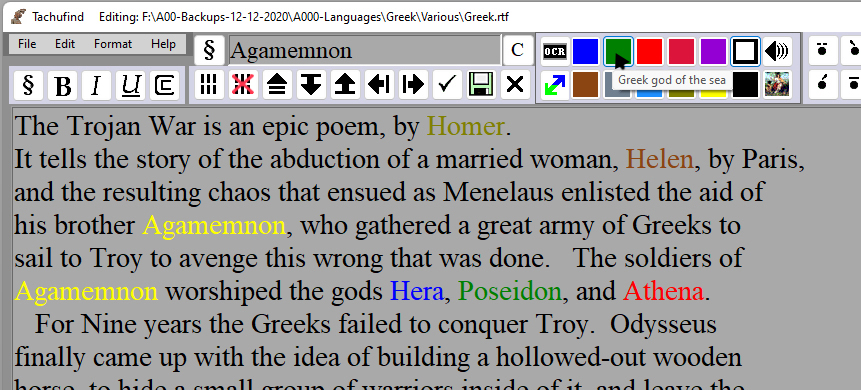 To us the Paste Into button, click in the main text box at the point you
want the annotation to show, and then click the Paste Into button in the
color window as you see on the left, surrounded by blue and pointed out
with a black arrow. It will then paste in a key with the notes for each
color. You can see the result at the bottom of the main text box.
To us the Paste Into button, click in the main text box at the point you
want the annotation to show, and then click the Paste Into button in the
color window as you see on the left, surrounded by blue and pointed out
with a black arrow. It will then paste in a key with the notes for each
color. You can see the result at the bottom of the main text box.