The Section Button - Sections and Charts
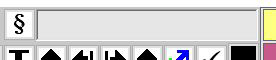
The section button exists in two places:
The Left Lower Section button will put a section symbol § at the cursor location in the main text.
If you click the Section Button by the search box, it will insert a section symbol into the
search box to the right of it. This is used for texts that have section symbols in them. If you put these section symbols
in your text, followed by numbers in sequence, for example §1, §2, §3 and then do a search for one of the
sections using the section button, it will bring up that section in a separate window.
When creating a text, the best way is put in the section symbols in sequence first, then the text. Incidentally,
you could use the sections for pulling up photos, there should be no limits there.
You must have your sections listed sequentially . . . §1, §2, §3 etc., to make this work.
If you want to drill down further, and retrieve a chart (a picture) within a particular section you will enter in the
the chart (picture) symbol "C" followed by the number of the chart, for example C1 retrieves chart 1.
Charts require that they be sequential just like the sections. (C1, picture, C2 picture C3 . . . )
If you want to mark off a small section, for example,
you would do this:
§2 This is a mini section!
It may have a paragraph of text or so here . . .
It has a chart here: C1
 C2
It may have a paragraph of text or so here . . .
Then the next sections starts:
§3 next section
All text, no chart
§4 next section
Starts with a chart:
C1
C2
It may have a paragraph of text or so here . . .
Then the next sections starts:
§3 next section
All text, no chart
§4 next section
Starts with a chart:
C1
 C2
So your normal structure should be the sections §1,§2,§3, and the same manner with charts (pictures).
The whole point of having these, is you can refer to them within text from anywhere, and if the reader knows
the section, or the section and chart numbers, they can immediately pull them up without having to scroll to
that location.
C2
So your normal structure should be the sections §1,§2,§3, and the same manner with charts (pictures).
The whole point of having these, is you can refer to them within text from anywhere, and if the reader knows
the section, or the section and chart numbers, they can immediately pull them up without having to scroll to
that location.
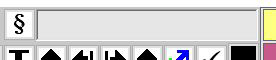 The section button exists in two places:
The Left Lower Section button will put a section symbol § at the cursor location in the main text.
If you click the Section Button by the search box, it will insert a section symbol into the
search box to the right of it. This is used for texts that have section symbols in them. If you put these section symbols
in your text, followed by numbers in sequence, for example §1, §2, §3 and then do a search for one of the
sections using the section button, it will bring up that section in a separate window.
When creating a text, the best way is put in the section symbols in sequence first, then the text. Incidentally,
you could use the sections for pulling up photos, there should be no limits there.
You must have your sections listed sequentially . . . §1, §2, §3 etc., to make this work.
If you want to drill down further, and retrieve a chart (a picture) within a particular section you will enter in the
the chart (picture) symbol "C" followed by the number of the chart, for example C1 retrieves chart 1.
Charts require that they be sequential just like the sections. (C1, picture, C2 picture C3 . . . )
If you want to mark off a small section, for example,
you would do this:
§2 This is a mini section!
It may have a paragraph of text or so here . . .
It has a chart here: C1
The section button exists in two places:
The Left Lower Section button will put a section symbol § at the cursor location in the main text.
If you click the Section Button by the search box, it will insert a section symbol into the
search box to the right of it. This is used for texts that have section symbols in them. If you put these section symbols
in your text, followed by numbers in sequence, for example §1, §2, §3 and then do a search for one of the
sections using the section button, it will bring up that section in a separate window.
When creating a text, the best way is put in the section symbols in sequence first, then the text. Incidentally,
you could use the sections for pulling up photos, there should be no limits there.
You must have your sections listed sequentially . . . §1, §2, §3 etc., to make this work.
If you want to drill down further, and retrieve a chart (a picture) within a particular section you will enter in the
the chart (picture) symbol "C" followed by the number of the chart, for example C1 retrieves chart 1.
Charts require that they be sequential just like the sections. (C1, picture, C2 picture C3 . . . )
If you want to mark off a small section, for example,
you would do this:
§2 This is a mini section!
It may have a paragraph of text or so here . . .
It has a chart here: C1
 C2
It may have a paragraph of text or so here . . .
Then the next sections starts:
§3 next section
All text, no chart
§4 next section
Starts with a chart:
C1
C2
It may have a paragraph of text or so here . . .
Then the next sections starts:
§3 next section
All text, no chart
§4 next section
Starts with a chart:
C1
 C2
So your normal structure should be the sections §1,§2,§3, and the same manner with charts (pictures).
The whole point of having these, is you can refer to them within text from anywhere, and if the reader knows
the section, or the section and chart numbers, they can immediately pull them up without having to scroll to
that location.
C2
So your normal structure should be the sections §1,§2,§3, and the same manner with charts (pictures).
The whole point of having these, is you can refer to them within text from anywhere, and if the reader knows
the section, or the section and chart numbers, they can immediately pull them up without having to scroll to
that location.